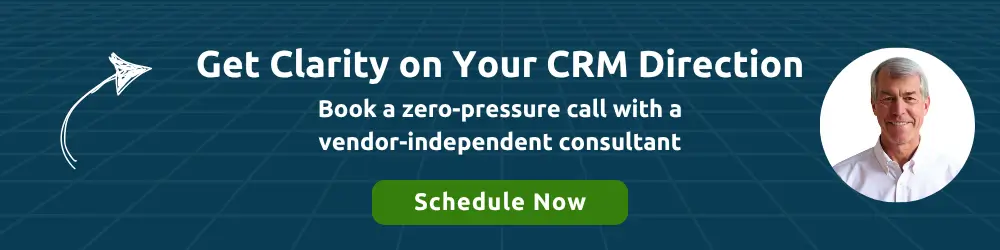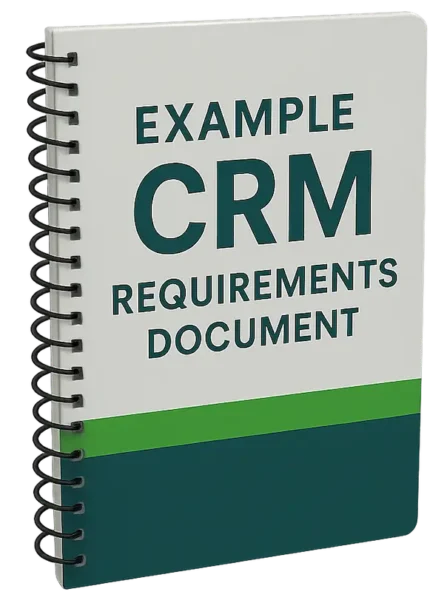Google publishes an add-on for Google Sheets, the company’s cloud-based spreadsheet offering.
The add-on allows Sheets to integrate with the Salesforce CRM platform. This new functionality opens up a range of options for data management and analysis that were previously cumbersome to accomplish.
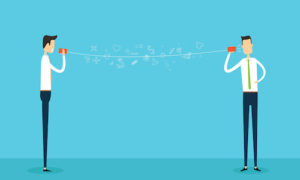
What Does The Data Connector Do?
The Google Sheets data connector for Salesforce allows users bi-directional data access between the two platforms. That means users can download data from Salesforce CRM into Google Sheets, analyze and/or edit that data, and then upload it back into Salesforce, all within Google Sheets.
Having this functionality natively within Google Sheets alleviates the burden of manually exporting data from Salesforce, importing it into a Google spreadsheet, making edits, and then re-importing the data back into Salesforce.
How To Connect Salesforce To Google Sheets
The good news is that installing the add-on to integrate Salesforce and Google Sheets is simple. To get started, there are only two requirements:
- A free Google account or a paid Google Workspace subscription
- An active Salesforce CRM user license
It’s important to make sure that any users who want to make full use of the data connector have the appropriate permissions on their user account in Salesforce. Otherwise, they may not be able to either access or update the data they’re trying to edit or analyze.
Assuming a user has the required accounts and permissions, installing the connector is fairly straightforward:
As you can see in the above video, installing and using the connector only takes a few minutes if a user is logged into both Google and Salesforce.
Why Is Data Sync Useful?
Having bi-directional sync between Salesforce and Google Sheets gives users additional flexibility with their CRM data. For example, a sales manager can use the integration for advanced sales forecasting.
Pulling data into Google Sheets from the relevant report(s) in Salesforce, the sales manager could then use features like Explore, pivot tables, and custom charts and graphs. Alternatively, they could import details from client accounts, perform a bulk update in Google Sheets, and then push those changes back into Salesforce.
Other possible uses for the data connection include:
- Checking/correcting duplicate records
- Comparative forecasting and analysis
- Visualizing Salesforce data within Google Slides (by embedding charts)
- Pivoting on large data sets
- Mapping geo data with the Google Sheets map chart object
While some of these use cases are possible within Salesforce directly, the ability to more easily edit and manipulate the data from within Google Sheets is a quality of work-life improvement for many users who work with large data sets on a regular basis.
Implementing CRM Best Practices
Making the most of CRM requires implementing some best practices within your organization. Data integrity is always one of the top struggles a business faces with a CRM system. Knowing what data to put in, but also how to put it into CRM in a consistent way, can have a tremendous impact on the usability of that data.
To take advantage of a tool like the Salesforce data connector for Google Sheets, your CRM data should be as clean and correct as possible. If your business is struggling with CRM best practices, consider working with an outside party to help get it back on track.