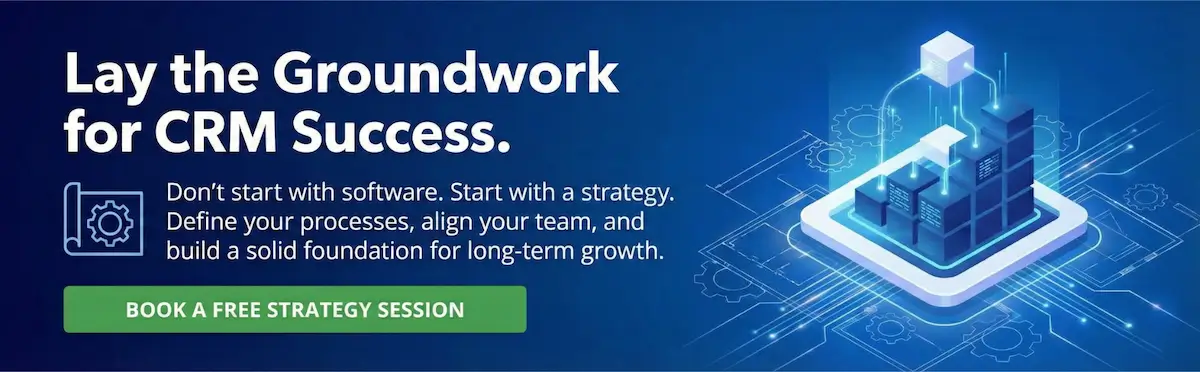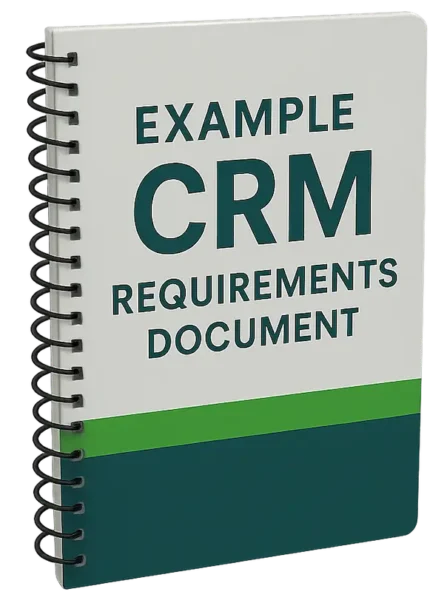Many company WordPress blogs do not offer an email subscription to readers. This is a missed opportunity for better engaging those who have found benefit to your blog content.
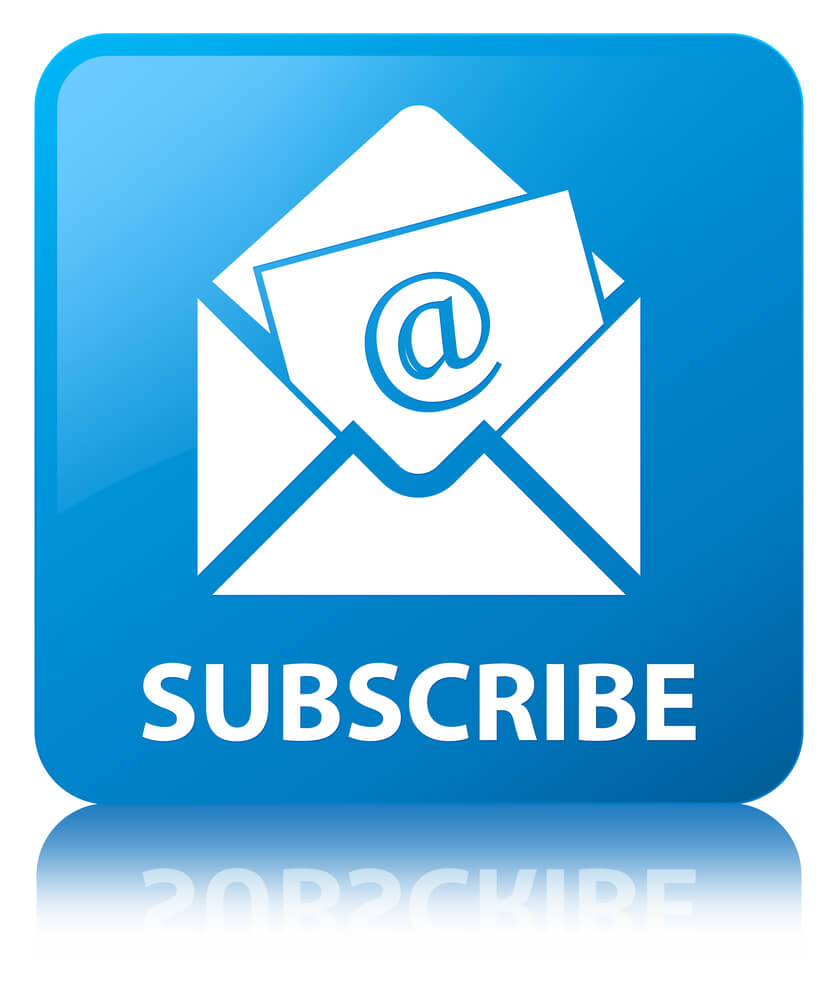
Companies that do offer email subscriptions may be using the subscription feature of Google Feedburner (as we did until recently). While Feedburner’s subscription function is convenient, marketers can take greater control of the process by managing WordPress blog subscriptions within their marketing automation system.
In this post, we’ll look at how to set up and manage WordPress blog subscribers in ActiveCampaign. If your company has a podcast, the same steps apply.
A note on RSS feeds
Subscription alerts work by frequently checking an RSS feed for new items and then emailing current blog or podcast subscribers. This is sometimes referred to as RSS-to-email.
The default RSS feed for a WordPress blog is: https://www.yourdomain.com/feed/
WordPress RSS feeds are customizable to a certain degree. WordPress.org provides documentation on how to customize.
The RSS feed for a podcast hosted on the popular Libsyn hosting site is: https://yourshowname.libsyn.com/rss
Setting up your WordPress blog subscription
ActiveCampaign has an RSS feed recipe to get your started. Here’s a full set of instructions on how to set up a WordPress blog subscription in ActiveCampaign.
1. Embed an email-address-only subscription form in your WordPress blog’s sidebar or footer. The form only needs to have an email address field and a subscribe button.
The form action in ActiveCampaign should be Subscribe to a list. The list can be called Blog Subscribers. Form submissions in ActiveCampaign have the option to include a double opt in.
✔️ TIP
If getting new blog subscribers is high priority, add a bold, end-of-post call to action that describes the benefit of subscribing to your blog, as Zapier does:

If you are using a WordPress page builder like Elementor that has a form builder, you can create the form in the builder and then pass form submissions to an ActiveCampaign list using the provided integration. Gravity Forms also has an integration with ActiveCampaign.
2. Create a simple Automation that adds a tag called “blog subscriber” new members of the Blog Subscribers list.
The automation can also send a simple confirmation email to the subscriber which gives them the option to unsubscribe. If you plan to import a subscriber list from Feedburner or another source, add the confirmation email after you’ve done the import. Otherwise, existing subscribers will get the confirmation email.
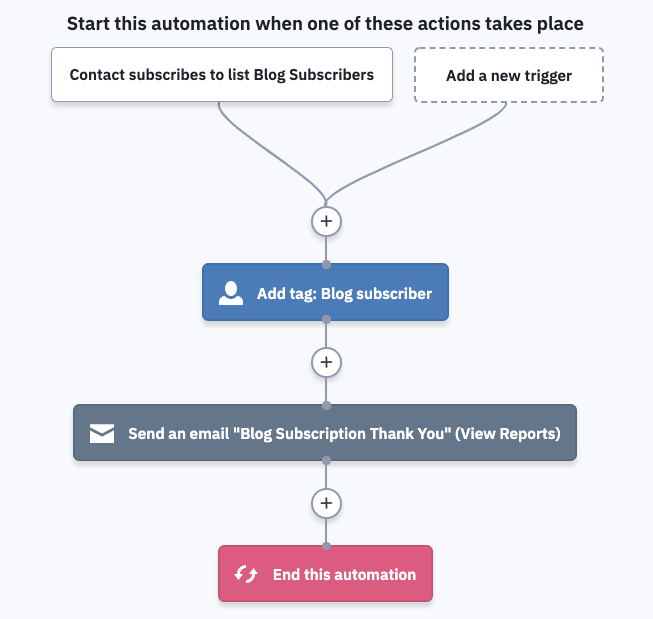
If you choose to add a confirmation email, it could look like this:
Subject: Thank you for subscribing to the YourCompany blog
Body:
Welcome to the blog. You will receive an email notification from this address each time we publish a new post.
– If you did not mean to subscribe, please click the unsubscribe link below.
Thank you.
[Footer with physical address & unsubscribe link is auto inserted here]
3. Add a second automation uses the RSS feed from your blog as a start trigger.
In this example, the start trigger checks for a new blog post at 6am every morning (in the ActiveCampaign user’s time zone).
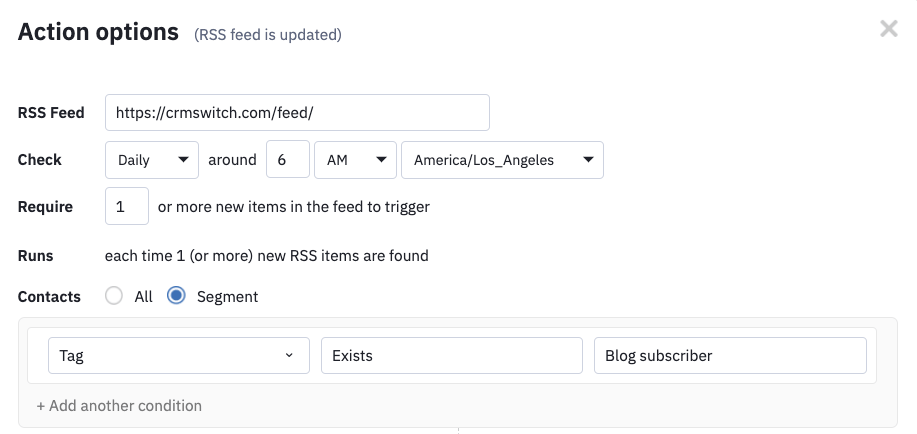
When the automation’s feed reader detects a new blog post, it waits until 7am in the Contact’s time zone and then an email.
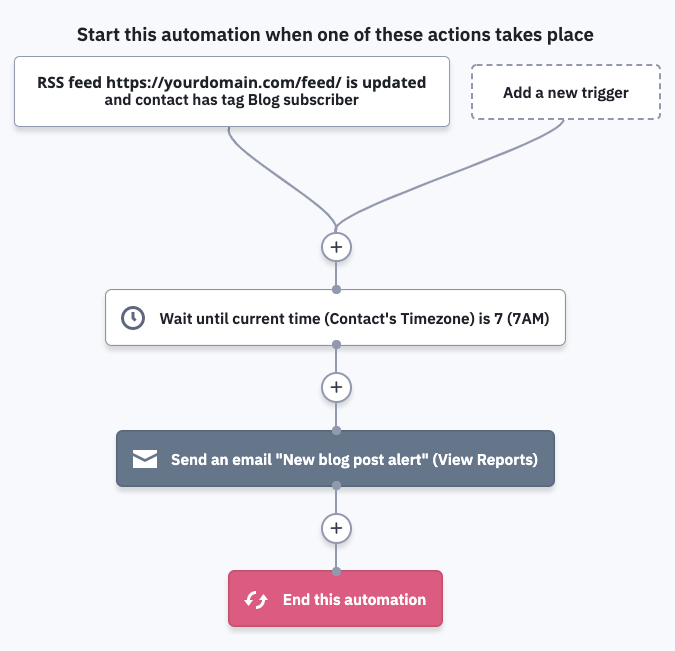
4. Create a notification email in the Automation.
This example is plain text, but you could create a rich graphical version.
Hi there,
We have a new blog post for you.%RSS-FEED|URL:https://yourdomain.com/feed|SHOW:ALL%
%RSS-LOOP|LIMIT:1%
“%RSS:ITEM:TITLE%”
Read it here: %RSS:ITEM:LINK%
%RSS:ITEM:SUMMARY%
%RSS-LOOP%
%RSS-FEED%The YourCompany Team
– You’re receiving this because you subscribed to the YourCompany blog. Don’t want to get this email anymore? Click the link below to unsubscribe
[Footer with physical address & unsubscribe link is auto inserted here]
The merge field RSS-LOOP|LIMIT:1% means “send an email for every new post.”
If you are sending for every new post, you can also display the post name in the email’s subject by including %RSS:ITEM:TITLE% in the subject field.
✔️ TIPS
– Try using the Excerpt field in the WordPress blog editor to control what the %RSS:ITEM:SUMMARY% tag displays.

Note that your WordPress theme may or may not support this.
– If you are using Yoast SEO, the plugin adds some text below the excerpt by default. This may appear redundant in the email. We removed the text in the second box:
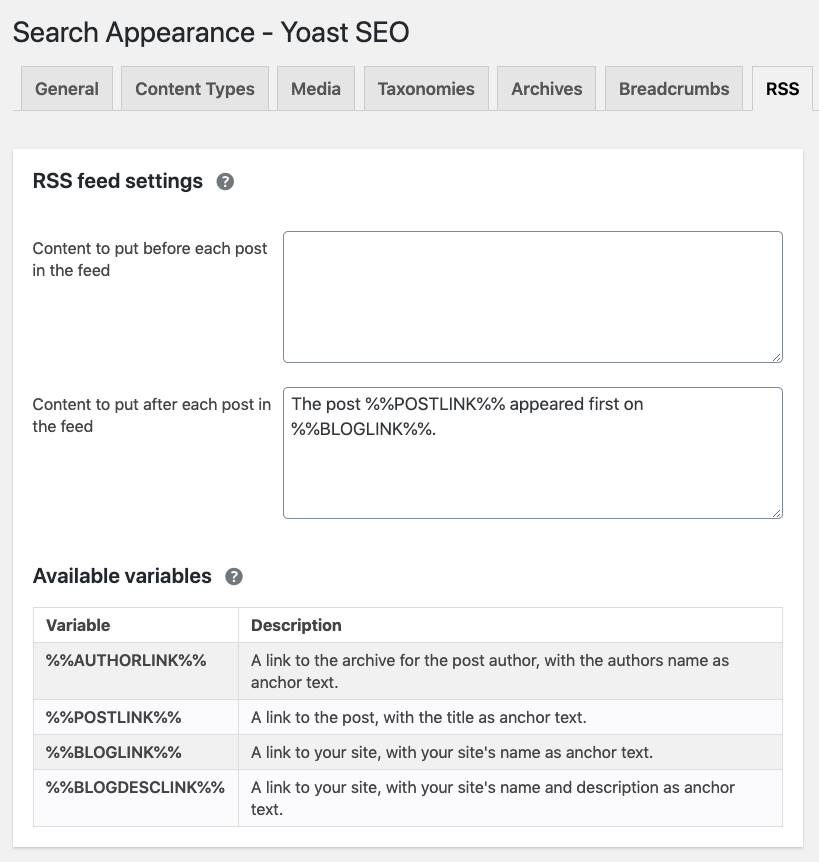
5. Optionally set up a “subscribe by email” address for the Blog Subscribers list. ActiveCampaign can generate a unique email address for any list.
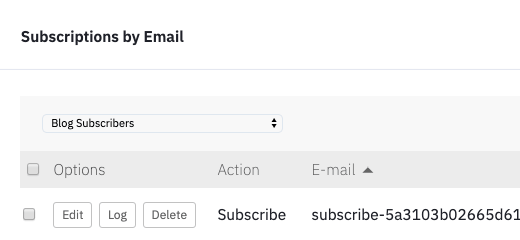
This address can be added as a mailto: link behind a link or a graphic in email signatures.
How much information should you ask a would-be subscriber for?
The most frictionless approach for blog subscriptions is to request only an email address. Adding a First Name field would introduce a bit of friction but also allow you to add personalization to your updates.
As with any form, there’s a correlation between the number of required fields you present and the number of submissions you get.