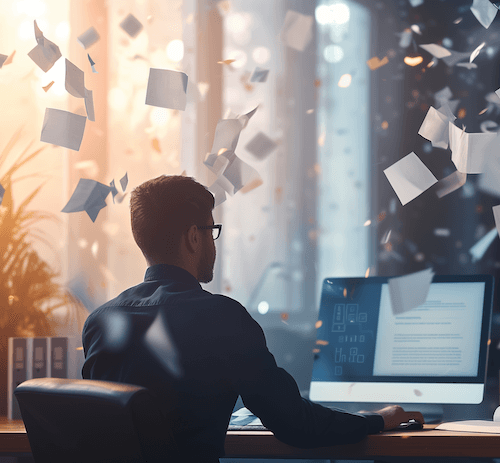Relational Data in a Flat File Database
Certain legacy contact managers do not allow for the creation of custom tables (objects). As a workaround, when there are multiple occurrences of the same type of data, a series of flat fields are created. For example, a set of Properties that relate to a Contact might be tracked within a tab as four sets of matching fields as shown here:
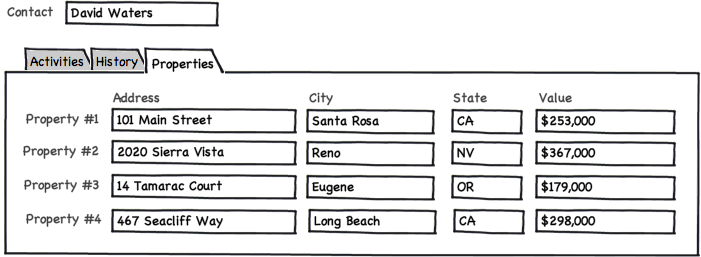
While this is the only way to track this type of information in a flat file contact manager database, there are several disadvantages associated with creating a series of matching fields to track the same type of information:
- If a user wants to add a fifth property in this example, a new set of fields first needs to be added to the database
- It’s not easy to query the database for a subset of data such as “All Properties in Nevada” and show a results list
- There’s no way to drill down to view expanded information about a property
- Column totals can’t be displayed in a view or a report
- There’s no automatic record of which user added the property, when it was added, or when the record was last updated
All of this can result in frustration for both users and for management.
Relational Data in a CRM Database
In a CRM database, such as Salesforce, “Properties” can be set up as a separate object that relates to a parent object, such as Contact or Insurance. This is known as a “related list” of data:
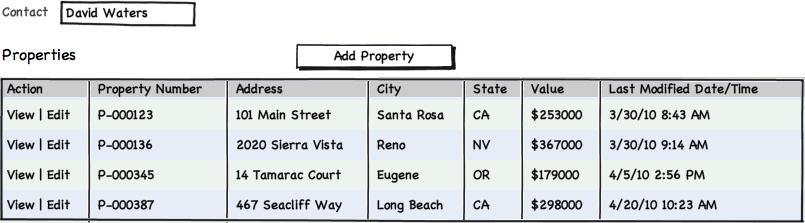
The benefit to this approach is that there’s no limit to the number of rows (Properties) that can be added, since each Property is a separate record in the database. In addition, all the records in the Properties object can easily be queried for “State = NV”, for example, and a list can be viewed on screen or as a report.
It’s also possible to add a more data to each record than is displayed in the related list view. For example, each Property could also hold fields for Property Type, ZIP Code, Zillow ID and more. This data can be viewed by simply clicking on a Property row.
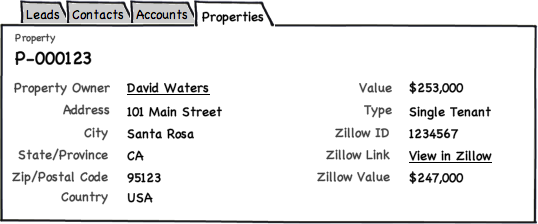
Managing data such as the Properties in the above example by using custom, related objects makes users more productive and results in improved business insights for management.