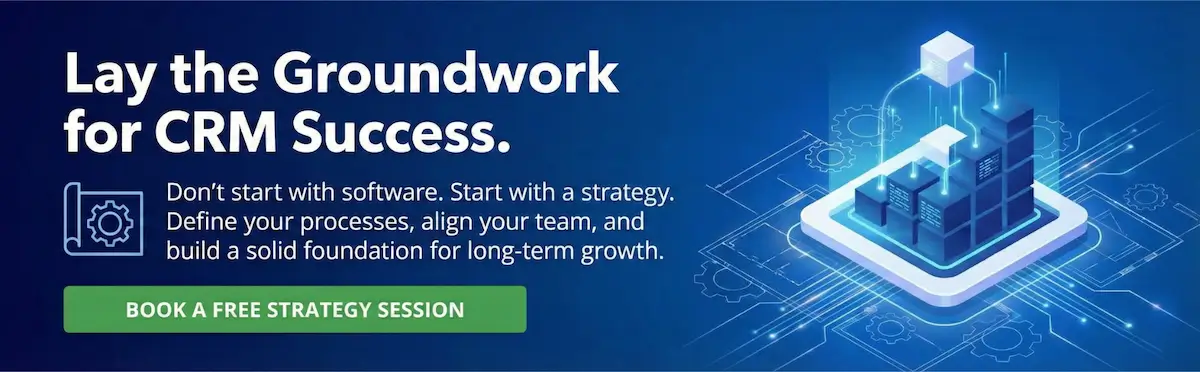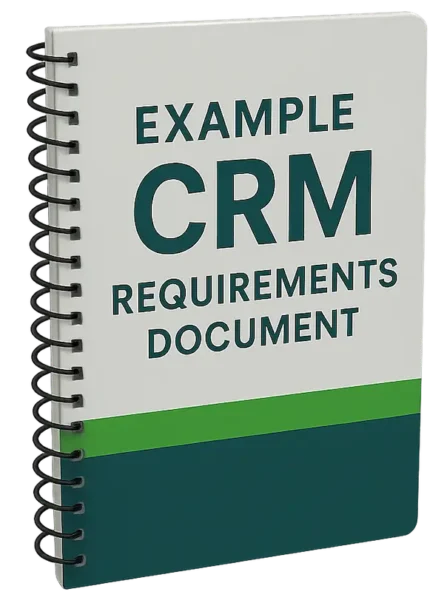Most CRM (Customer Relationship Management) software systems boast low-code and no-code customizations.
This feature-rich software category gives businesses a versatile tool to streamline their business processes.
CRM administrators without formal training are empowered to easily customize their organization’s CRM system, which can save time and money compared to the programming that may have been required with legacy systems.
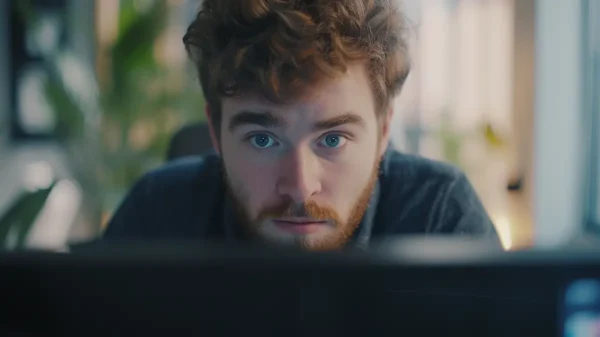
However, with power comes responsibility.
Taking the wrong approach to even basic CRM software customizations can become costly in the long run if improper customizations result in poor-quality data that must later be transformed into more usable user interfaces and more easily report-on information.
Here are common CRM customization mistakes and how to avoid them.
Creating too many custom fields
It’s best if there’s team consensus on whether to create a new custom field, what the new field’s data type should be, and which loosely or strictly enforced business rules should accompany it.
Adding new fields without forethought or consensus can result in unused or redundant fields.
For sales users, minimizing data entry is critical to system adoption.
Adding a sea of checkboxes
A specific example of an excessive number of custom fields involves screens with dozens of checkboxes.
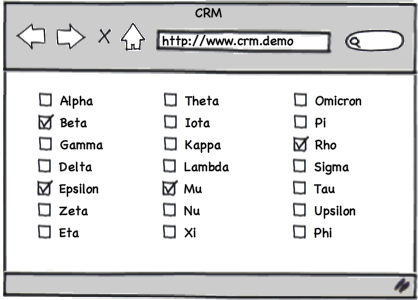
From a data management and reporting perspective, it’s better to create a related, custom entity or object and then allow users to select the appropriate values instead of creating many boxes for users to check.
Requiring data entry in too many fields
The number of required fields in each entity or object should be kept to a bare minimum. Too many required fields can discourage adoption if users continually encounter situations in which they have not been able to collect all the information for which non-null values are technically enforced while creating a new record.
Using picklists instead of lookups
Instead of creating a pick list with dozens of drop-down values, it is usually better to create a lookup on a custom entity or object.
A lookup allows for searching for a large number of potential values. A lookup field also allows for an inverse view from the selected value to all related records.
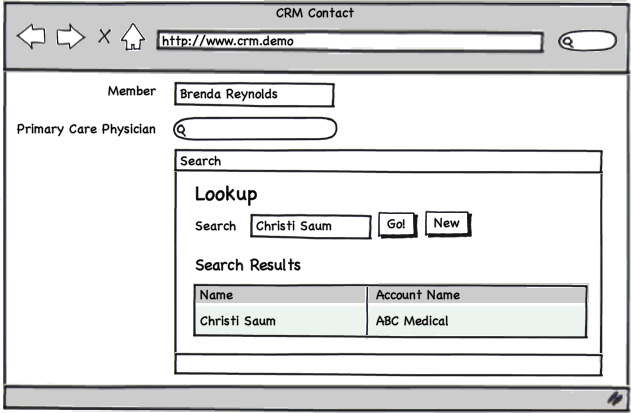
Not leveraging dependent pick lists
Often, the values in one pick list depend on the values in another. Users are guided to proper data entry by controlling which values appear in a pick list based on the value selected in another list.
Not setting up field validation rules
Let’s say your company only sells in the United States and Canada. These two countries have well-defined two-character abbreviations for states, territories, and provinces.
With validation rules, it’s easy to ensure that only valid two-character values are entered and that CA, Calif, and California don’t all refer to the same state.
Creating groupings of flat fields
In a relational CRM database, redundant sets of custom fields such as ‘Property #1,’ ‘Property #2,’ etc. should never be needed.
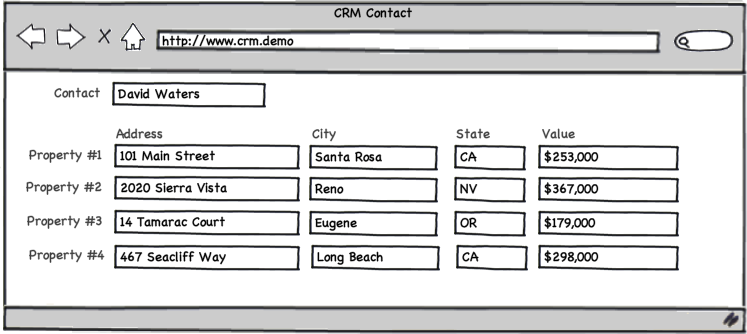
In this example, each Property should be a separate record.
Not displaying necessary parent fields in a child table
CRM applications allow for the quick display of parent fields in a record view. An administrator can easily display selected parent record fields within a record to economize on upstream navigation to view important parent record data.
Not segmenting customizations by user roles
If your organization has users within different departments who need to access common CRM records but need to see custom fields specific to their role, you can segment record views by type of record and/or user.
By avoiding CRM customization mistakes, your organization can save money and have a more highly adopted CRM system.